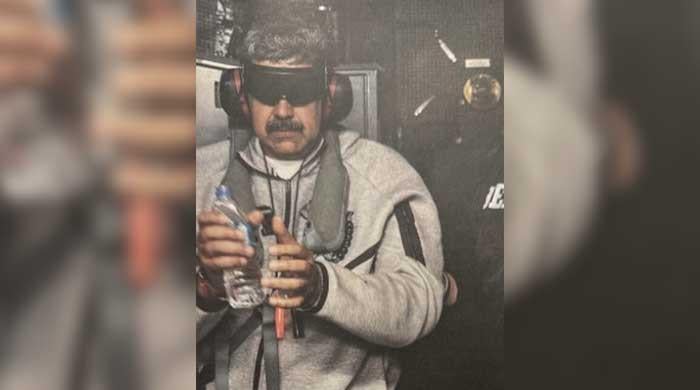Here is how to make sure no one else is using your WhatsApp account
Enter 6-digit PIN code to authenticate your account and enabling two-step verification
May 02, 2022

- Log in to your account securely.
- Check "last active" log-in sessions and log out of unknown devices.
- Activate two-factor authentication.
WhatsApp always tries to keep users' data secure with different features like two-factor authentication and one login at a time.
There are, however, inevitable threats of someone else using your account. This is why it is important to know whether your account is secure.
Firstly, it is essential to sign in securely to your account.
Evaluate the activity on your WhatsApp account to know if someone is using it. At the top of the list of your chats, check if there are any messages that you did not send or receive from unknown contacts.
If someone breaks into your account, they will change your contact information. Go to "settings" and tap on "profile" at the top of the menu.
Scrutinise carefully and check if all the information is exactly how you had updated.
If you identify any information on the account that you did not upload, start securing your account and activate two-factor authentication.
Before that, go to your inbox and find the search bar. Type "WhatsApp" in the engine and check if there are any messages that notify you about account changes or access.
Find out if there are any new contacts. Tap on the "chat" icon which you can find in different positions depending on your device.
Ensuring all the log-in sessions were made by you is also crucial. Tap the three vertical dots and check your most recent sessions or any open ones. Tap on "Linked devices" and you will find the list of "last active" devices.
Ensure that there are not any unknown devices where your WhatsApp was logged in. If there is, tap the device and select "Log Out."
Enabling Two-step verification
Go to settings and then choose "Account". There you will find "Two-step verification." Tap on it and then select "Enable."
Enter a 6-digit PIN code to finally authenticate your account. This way, every time you open the account, you would first need to provide the code.