Here's how to change your background in Zoom
Zoom users can change the background from outer space to the San Francisco Golden Gate Bridge or upload an image
October 03, 2020

The Zoom video app has assisted millions of people to study and work from home during the coronavirus pandemic and has enabled them to remain connected with their friends and colleagues.
The app has an exciting feature of changing a user's background, from outer space to the San Francisco Golden Gate Bridge, and people can also upload a custom background of their choice.
Playing with the background will help in attracting the audience, as it might cheer up people who have remained in lockdown for a considerable period.
Read more: Zoom video-meeting app doesn't have 300mn daily users
However, you need to make sure that you have the required features in your system that can support the option of changing the background.
Changing Zoom background on desktop
1. Open the Zoom app.
2. Click your profile in the top right corner and open settings.
3. On the left in the menu, click "Virtual Background".
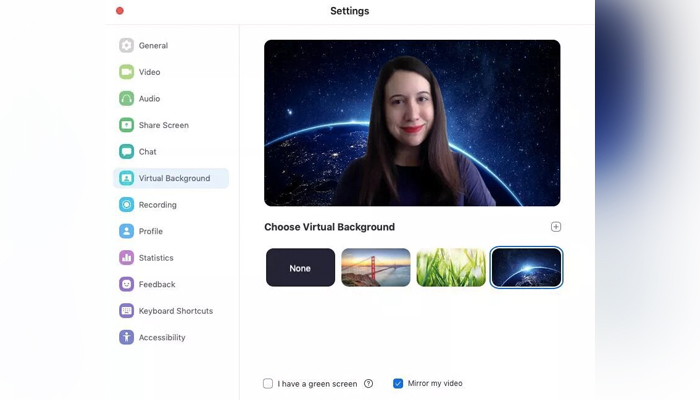
4. You can either choose Zoom's default background options or if you want to upload a photo to use as your background, on the same "Virtual Background" page, click the + icon next to where it says "Choose Virtual Background".
5. A box will pop up allowing you to upload a photo from your computer. Click on the one you want.
Read more: Zoom says will ensure privacy, safety controls after complaints surface
6. To get rid of any photos you upload, tap the "X" in the top left corner.
Changing Zoom background on mobile
1. During a Zoom meeting, you will see three dots at the bottom right of the screen, tap on it top open the "More" menu.
2. Tap "Virtual Background".
3. Select a background from the default options or upload your own.









